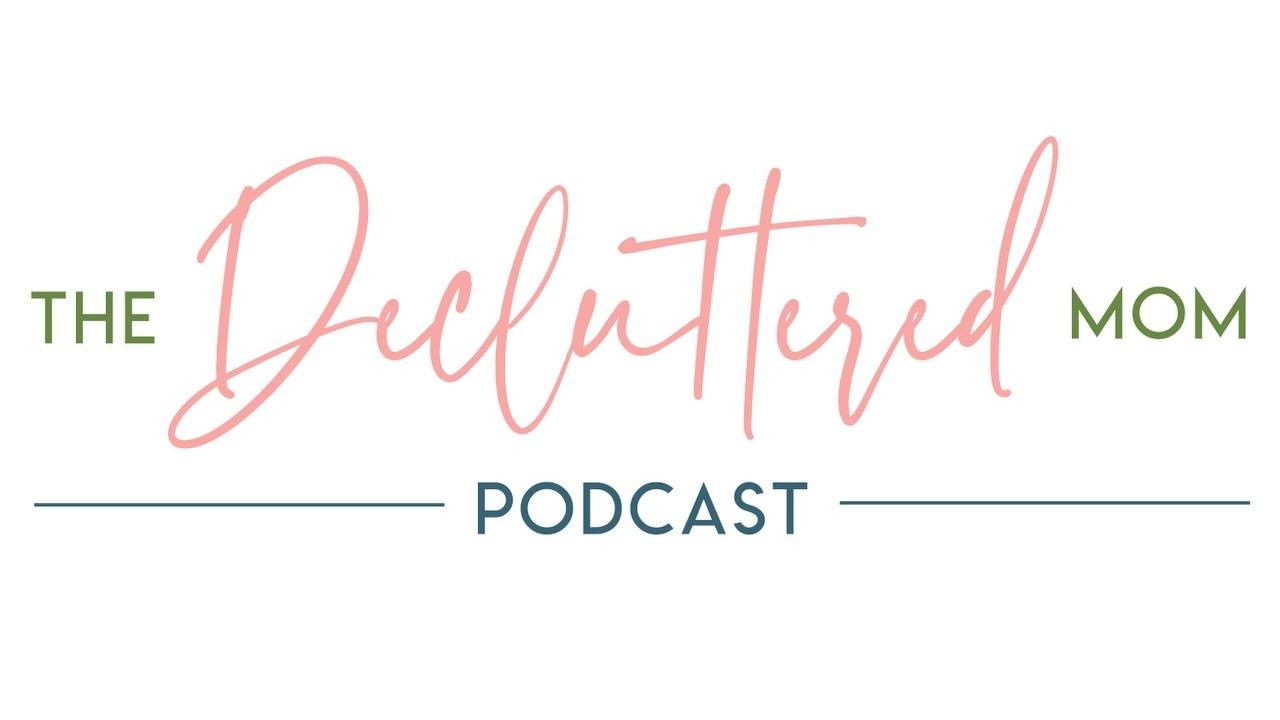
Episode 128: Photos Taking Over Your Phone?
Is your phone screaming "47,000 photos" at you?
In this episode, Diana shares two surprisingly enjoyable methods to tackle your overwhelming photo collection without losing your sanity!
Perfect for those bedtime moments when you're waiting for the kids to (finally) fall asleep or sitting in the never-ending school pickup line.
You'll discover:
- A genius daily photo decluttering routine that doubles as a heartwarming walk down memory lane
- Which apps actually work for managing those countless "why did I even take this?" screenshots
- How to finally conquer those 17 almost-identical family photos where someone's always looking the wrong way
Whether you're drowning in screenshots, duplicate photos, or blurry kid pics, Diana breaks down practical, bite-sized ways to get your photo library under control.
No complicated systems - just simple, doable solutions you can start tonight!
What can you expect from this podcast and future episodes?
- 15-20 minute episodes to help you tackle your to-do list
- How to declutter in an effective and efficient way
- Guest interviews
- Deep dives on specific topics
Find Diana Rene on social media:
Instagram: @the.decluttered.mom
Facebook: @the.decluttered.mom
Pinterest: @DianaRene
Are you ready for a peaceful and clutter-free home? Watch my FREE training video “Chaos to Calm” to learn how it’s possible! And find all of my resources here.
This transcription was automatically generated. Please excuse grammar errors.
Diana Rene: 2:23
Welcome to this week's episode of The Decluttered Mom Podcast. I'm Diana Rene, your host, and I'm really excited to talk to you this week about photos. Maybe, when you hear that word, you get really excited, or maybe you're filled with dread, because if you are a mom, you probably have thousands, tens of thousands, potentially even a hundred thousand photos on your phone. Why? Because we document every single aspect of our children's lives. It seems right, and we take screenshots of things we need to remember and, before we know it, our photo albums are just like overrun with duplicates. And if you're anything like me too, I my girls have access to an iPad that is connected to my Apple account, and so anytime they take photos or videos on the iPad, it comes onto my phone and onto the cloud, and all of that on the iPad, it comes onto my phone and onto the cloud, and all of that. And they are at the age where they love to do performances, dances and songs and plays and take silly pictures and ask each other funny questions all on video, and so my camera roll can very, very, very, very easily get out of control fast. If that's you too, then please stay tuned for today's episode, because I'm going to show you some simple things you can do to tackle photo clutter.
Diana Rene: 4:00
You're listening to The Decluttered Mom podcast, a podcast built specifically for busy moms by a busy mom. I'm your host, Diana Rene, and in 2017, I had my second daughter and it felt like I was literally drowning in my home Okay, not literally, but I felt like I couldn't breathe with all of the stuff surrounding me. Over the next 10 months, I got rid of approximately 70% of our household belongings and I have never looked back. I kind of feel like I hacked the mom system, and I'm here to share all the tips, tricks and encouragement. Let's listen to today's show.
Diana Rene: 4:41
Let's talk about photos. Okay, so we already know how much of an issue, how much of a problem photos digital photos can be, because we use our phones so much and we don't have disposable cameras anymore, and we don't have digital cameras anymore. It's just all on our phone, right? And then we have our phone attached to our hands most time of the day, and so we are taking more photos and videos than we ever have before and we don't know how to manage that, right? So we're not going to get into the actual organization of photos, because that's another entire game, but we are going to talk about decluttering photos and making it more manageable so that when you open your photos app, it doesn't say 47,000. It's at least something that you can like look at it and take a deep breath and be okay, okay, so there are two methods that I wanted to talk about today that I'm really excited about, especially because it's the beginning of the year, and this first method works really, really, really, really well, and it's something that is fun in a way, because, okay, I'm getting ahead of myself. So let's just talk.
Diana Rene: 5:57
Let's just jump into exactly what you need to do with this method. So if you go into your photos app and reminder, I am on an iPhone. If you're not, I'm sorry, I don't have an Android. I don't know how they work. I don't know if it will be similar or not Hopefully it would but for the purposes of this method, I am using an iPhone. So if I go into photos and then I click search and then I type in today's date and then hit search, then all photos or videos or screenshots or anything that were taken any year from your phone is going to pop up so you can click on it and then you can easily go through and delete the ones that you don't want, and you can even organize them into folders if you want, because what we're doing is we're taking the entire album, the entire, however many. So if you have 30,000 photos in your photos on your phone, then you might have 90 on a day, right, and so that feels much more doable.
Diana Rene: 7:18
I like to do this when I'm just like laying in bed at night or when the girls are having a hard time getting the girls to go to sleep and I'm sitting there. I'll just sit there and I'll look tidy. It essentially right, so you can go through and do the mass select for all the screenshots that you have, or if you have, uh, you know like I'm looking at mine right now as I speak. So we took family photos at my mother-in-law's on this day at one point and there's like 17 photos that have us and you know like varying trying to get my oldest to calm down and sit down, for the picture, like so many duplicates are close to it. So I can easily go through it and delete a bunch of them, because I see the ones that I want to keep, especially being so far removed from it. Now I see like, oh, that's a photo I want. And then I look at the next one where my daughter's like not able to sit down and I'm like, okay, I don't photo I want. And then I look at the next one where my daughter's like not able to sit down and I'm like, okay, I don't really want that one, right, and so we're able to do that really, really easily.
Diana Rene: 8:24
Also, you guys, this is kind of fun, like, because it's really it's like a time hop right, it's like a memory going down memory lane each day. And the reason I like to do this at bedtime, when I'm trying to not when my girls are still awake, but when they're supposed to be laying down and closing their eyes and they're having a hard time is it's kind of nice to like remind myself, like, okay, they're already getting so big, like they. Look at them, look at this little tiny, teeny, tiny baby picture and look, oh, look at this video of when they were three. And it's kind of like a good reminder, when I'm maybe feeling a little frustrated at bedtime, that okay, it's okay, we're doing okay, and before I know it, they're going to be like in college and I'm going to be so sad, and so I need to cherish this right. So it's kind of like a little trick to to uh, to remind yourself of how quickly things are moving when you're in a tough spot. But all of that said, it's just kind of nice to look at it and see it's just memories and it makes you smile. But then it's also in bite-sized portions so you can get through it quicker and you can be a little more ruthless and get rid of like the screenshots and like the photos that are duplicates or blurry or whatever. It just makes it really easy. So if this is a habit that you can stick with which it's kind of fun, so it makes it a little bit more easy to stick with and if you can even associate it with a time of day even better like for me, bedtime, or like laying in bed at night then that can make it a really simple thing to do, and then within a year you have your entire photo album completely decluttered. If you are really a go-getter and you really like this idea, then once you declutter it, then you can put all the photos into photo albums on your phone, and so that will make it really easy to have them all organized, which you would be way, way ahead of the game then, right, okay, so that is method number one.
Diana Rene: 10:24
Method number two is two separate apps, and so I think they both have their pros and cons and I think, honestly, it's just user specific, like. It depends on what you like and how you like the function of the app, and that's going to be different for every person. So I wanted to talk about these two apps and why I like them. The apps are called Slidebox that's like slide, like going down the slide, and then box, like Amazon box, and then the other one is called Gemini. Uh, I think it's Gemini photo app or something like that, but Gemini is the name of the app. So they both work. Um, slide box is a little bit more manual and Gemini is a little bit more automatic. But Gemini does cost money and slide box, um, I would have to double check. I think it was free, maybe it was a very, very, very low cost. Um, but Gem Gemini, I think, is like $20 for a whole year, like $5 if you do it monthly.
Diana Rene: 11:26
Um, so with Gemini, the really cool thing about that is that it ha, it takes your entire photo library and it breaks it down into different categories, so like there are similar photos. So if you can click on that and it will pull up all the photos in your entire library that are similar so kind of like I was talking about earlier with the family photos, how there might be like 17 photos of the same thing then that's all going to pop up into similar. So it's easy for you to just kind of quickly go through them and it will automatically check mark them so you can slide through and then you can uncheck them if you want, or leave them checked, and then at the bottom you can delete and it will ask you it will like verify are you sure you want to delete this? Because it's deleting it from your phone, not just from the app, but then it will go into recently deleted too. So if you make a mistake you can always go quickly into recently deleted and grab it and restore it.
Diana Rene: 12:23
It then has a duplicates folder. So if you have, like not ones that just look alike, but actual duplicates, then it has a videos folder. It has a screenshots folder, which is nice because you guys, if you're anything like me, especially if you have ADHD, you probably screenshot everything, like I screenshot the most random things and I'll look like two days later and I'm like why did I screenshot that? Like, what was the purpose of that screenshot? A lot of times it will be to remember something or something I want to look up later, or a book I want to read, or a quote I liked, or what someone said that I had to tell someone. Yeah, I don't know, it's out of control, though, and screenshots get out of control for me and then they don't do the actual purpose because I don't even know what I'm looking at a few days later.
Diana Rene: 13:13
So then there's a folder for screenshots, there's a folder for notes. So if you take pictures of notes documents, anything like that, that will go in there. Pictures of notes documents, anything like that, that will go in there. There's also blurry, which is this was one of my favorite folders on here because, especially with kids and they take photos, there's so many blurry photos and so that was really easy to go through. So those are the categories inside of Gemini, and I like it just because it breaks down a lot of the junk air. I'm doing air quotes. You can't see me a lot of the junk in your photo album. So a lot of the things that they're they're not photos you want to keep, and so it helps you go through those quicker than if you were just to go through the photo album yourself and you're kind of wading through the good photos and the junky things that you screenshot or anything like that.
Diana Rene: 14:11
Slidebox is the other app and, like I said, it's a little bit more manual because it comes up like each photo, comes up on your screen one by one and you can swipe. I'm not going to tell you which way you swipe, because I think it recently changed, but you swipe a certain way to delete, you swipe a certain way to keep and that way, like, you're just going through it one by one and you're keeping or deleting keeping or deleting depending on the way you swipe. So that can be really helpful too. If you're someone who, like, feels like you need to look at the photos a little bit more with Gemini it's more like there might be you're just scrolling through photos, right, so that you might see like four photos at a time and you can you can click on it to make it bigger to check. But if you're just a little bit more like, okay, I have a lot of photos I need to go through and I'm going to get rid of all of these 700 blurry photos, then Gemini is really good, but it is paid. But Slidebox if you're someone who wants to look at the actual photo, then up close, one by one, that one might be good for you too.
Diana Rene: 15:19
So here's the thing you can do one of these methods or you could do a combination of all of the methods. I personally think that if you can do one of these apps plus the daily photo thing, like we talked about the first method, you will go through your photos so fast you're going to shock yourself and it's going to be so nice. Think about having your phone photos organized and decluttered. Oh, my goodness, what a breath of relief, right? And so you can do like the daily photo, make a habit of it, that method. But then also, when you just have extra time maybe you're in driveline at school and you've been sitting there for 27 minutes pull out your phone and do even five or six or seven or 10 minutes of one of these apps like Gemini, and you're going to get rid of so many photos in that time period. So it's kind of you're able to work together to maximize the decluttering of photos on your phone. So I hope this is helpful. I think that these are ways that will make it really really easy and streamlined for you and not overcomplicate it, and it just it feels doable because it is doable.
Diana Rene: 16:37
I hope you are finding the podcast helpful and I hope you found today's episode helpful. We would love to see you inside the program and inside the members community. Thanks for hanging out and listening to The Decluttered Mom podcast. If you enjoyed this episode, it would mean the world if you could write a review or share this episode with a friend or your Instagram stories. And if you're on Instagram, be sure to follow me at thedeclutteredmom and send me a DM to say hi. I'd love to hear what you thought about today's episode. I hope you'll come back next week and hang out with us again.

